
Features of the Windows Active Desktop can be selectively
controlled by modifying options in the Windows registry.
To do this, follow the next steps:
- Open the Registry Editor click on the Start button on
your taskbar, then click on Run and type "regedit"
and click on OK to start the regedit utility.
- Expand
HKEY_CURRENT_USER\Software\Microsoft\Windows\CurrentVersion\Policies\ActiveDesktop
(see picture 1).
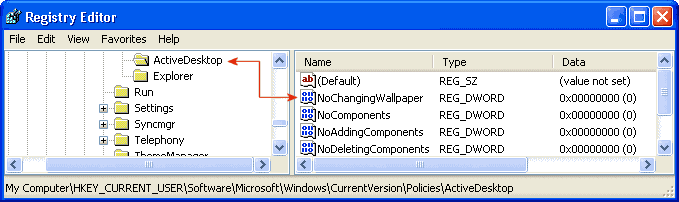
|
| Picture 1
|
- Create a new DWORD value based on the options below, and
set the new value to equal "1" to enable the restriction or
"0" to disable the restriction.
- NoChangingWallpaper - Disable the ability to change
wallpapers.
- NoComponents - Disable components.
- NoAddingComponents - Disable the ability to add
components.
- NoDeletingComponents - Disable the ability to delete
components.
- NoEditingComponents - Disable the ability to edit
components.
- NoCloseDragDropBands
- NoMovingBands - retrict adjustments to desktop
toolbars
- NoHTMLWallPaper - only allow bitmaps (BMP) as
wallpaper
- The modifications you made will be in effect after you reboot
your PC.
Note: If you don't have the value "ActiveDesktop"
subkey, create it.
Note: These restrictions can be used either on a user by
user basis by adding it to HKEY_CURRENT_USER or on a
computer wide basis by adding it to HKEY_LOCAL_MACHINE.
|


